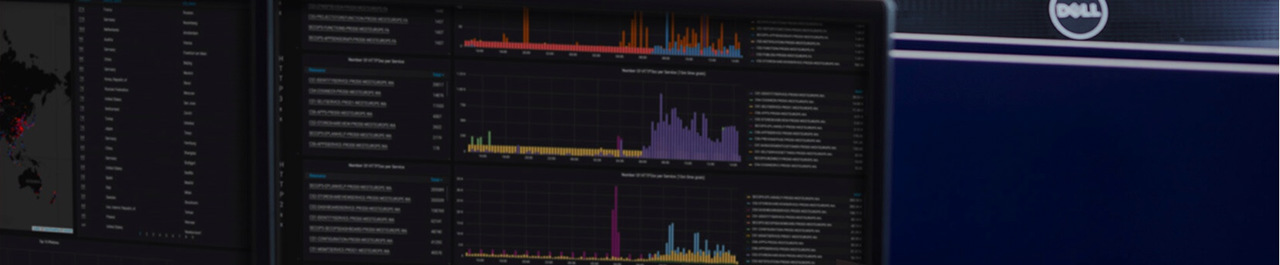Frequently Asked Questions (FAQ)
To use Eplan eView Free in the Eplan Platform, you need:
- Eplan Platform, Version 2.9 Service Pack 1 or higher
- the corresponding connector for Eplan eView 2.8 (required for Eplan Platform 2.8 only)
- the corresponding language packages
To use Eplan eView Free in the browser, you need:
- a browser: Google Chrome, Apple Safari or Mozilla Firefox
Please note that the functional scope of Eplan eView Free in the Eplan Platform also depends on your installed version.
For a detailed list of system requirements, please visit the Eplan Information Portal.
You can find information about scheduled maintenance as well as the status of the service in the Trust Center on eplan.com.
If you do not see the project, you do not have access to it. Make sure that the project has been shared with you.
If you can see the project but it is not fully displayed, it may have been uploaded using an older Eplan Platform version. Install at least Version 2.8 HF2 as well as the corresponding connectors and language packages. Then upload the project again.
If you are not redirected to the dashboard after signing in, third-party cookies may be blocked in the settings of your browser. Please enable third-party cookies in the settings of your browser.
All versions up to Eplan Platform Version 1.8 are supported retroactively.
For information about Eplan eView, please visit our Information Portal.
If you need further support, please reach out to our Global Support.
If you have any product requests, please contact our Product Management by sending an e-mail to eView@eplan.de.
You can store comments in a project using the redlining and greenlining functionality. By means of redlinings, you can draw change requests into the project, comment on them and share them with project participants via the integrated status workflow. Redlinings are visible in the browser and in the Eplan Platform.
By means of greenlinings, you can mark your work progress. Greenlinings cannot be commented nor are they displayed in the Eplan Platform.
The functional scope of Eplan eView Free in the browser differs from the one in the Eplan Platform. This is due to the different requirements resulting from the different tasks in the workflow. The designer working with the Eplan Platform needs different functionalities than employees in a different department.
Within the Eplan Platform, you can upload projects in eView Free, share them and view redlinings.
In the browser, you can upload project backups in Eplan eView, view and share projects and add comments in the form of redlinings and greenlinings.
To share a project with another user, you need to add the user to your organisation. To do so, send an invitation to the user via the user management. As soon as the user confirms the invitation and joins your organisation, you can share the project with them.
For more information, please visit the Eplan Information Portal.
To ensure your data sovereignty, a print function is currently not available in Eplan eView. However, if you rely on paper documentation, you can use the established functionalities in the Eplan Platform.
With the introduction of the Eplan eManage app, the upload of projects in Eplan eView and Eplan eView AR has been modified. Since Eplan eManage is coupled with Eplan eView/Eplan eViewAR, uploading of a ZW1 backup file is now also available in Eplan eView/Eplan eView AR. For Eplan eView/Eplan eView AR itself only a backed up image of the project which is automatically created from Eplan eManage continues to be used, see also Eplan help.
When you add a ZW1 backup file via the Eplan Platform to Eplan eView/Eplan eView AR, a ZW1 backup file is uploaded in Eplan eManage in parallel and an image of this file is provided for Eplan eView users and Eplan eView AR users. This way the user can use the functional scope of Eplan eView/Eplan eView AR, but not carry out any direct modifications of the ZW1 backup file. Eplan eManage is available to the user for managing and updating the ZW1 backup file.
No, Eplan eView and Eplan eView AR users have no direct access to your ZW1 backup file. Only users that access the project via Eplan eManage have access to the ZW1 backup file.
Detailed information on the prerequisites can be found in the Eplan Help.